Samsung Galaxy A32 5G Cricket SM-A326UZWZAIO Guide
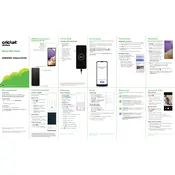
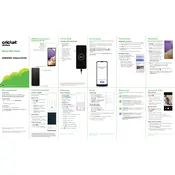
To enable 5G on your Samsung Galaxy A32 5G, go to Settings > Connections > Mobile Networks > Network Mode, and select an option that includes 5G.
First, ensure that Wi-Fi is turned on. Then, restart your router and your phone. If the issue persists, try forgetting the network and reconnecting by entering the password again.
To extend battery life, reduce screen brightness, close unused apps, disable background app refresh, and enable power-saving mode through Settings > Battery and Device Care.
To factory reset your phone, go to Settings > General Management > Reset > Factory Data Reset. Ensure you backup your data before proceeding.
Use the Samsung Smart Switch app to transfer data wirelessly or via a USB cable. Install the app on both devices, follow the on-screen instructions to complete the transfer.
Clear cache from apps, uninstall unused apps, and ensure your software is up to date. Restarting your phone regularly can also help improve performance.
Perform a soft reset by holding the Volume Down and Power buttons simultaneously for about 10 seconds. If the issue continues, check for software updates or consider a factory reset.
To update the software, go to Settings > Software Update > Download and Install. Ensure your phone is connected to Wi-Fi and has sufficient battery charge.
Press the Volume Down and Power buttons simultaneously to capture a screenshot. The image will be saved in the Gallery app.
Remove any case, avoid using the phone while charging, and close unused apps. If overheating persists, reset the device and check for software updates.