Samsung Galaxy A23 5G Unlocked SM-A236UZKDXAA Guide
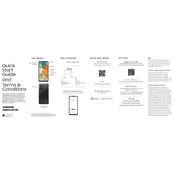
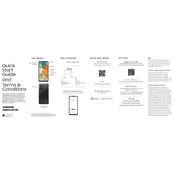
To perform a factory reset on your Samsung Galaxy A23 5G, go to Settings > General management > Reset > Factory data reset. Ensure to back up your data before proceeding, as this will erase all data on the device.
First, check your charger and cable for any damage. Try a different charger or outlet if possible. Ensure the charging port on your device is clean and free of debris. If the problem persists, contact Samsung support.
To extend battery life, reduce screen brightness, enable power-saving modes, limit background app activity, and disable unnecessary features like Bluetooth and location services when not in use.
To update the software, go to Settings > Software update > Download and install. Ensure your device is connected to Wi-Fi and has sufficient battery life before starting the update.
If your device is running slow, try restarting it, clearing cache, and closing unused apps. Consider freeing up storage space and ensuring that your software is up to date.
Press and hold the Power and Volume Down buttons simultaneously until you see the screen flash. Your screenshot will be saved in the Gallery app.
Use Samsung Smart Switch to transfer data from your old device. Install the Smart Switch app on both devices, connect them via cable or Wi-Fi, and follow the on-screen instructions to transfer data.
5G is enabled by default if you are in a 5G coverage area. Ensure that your mobile network settings are set to 5G/LTE/3G/2G (auto connect) in Settings > Connections > Mobile networks.
Restart your device to see if the issue resolves. If the problem persists, try removing any screen protectors or cases. If the issue continues, perform a factory reset or contact Samsung support.
Go to Settings > Lock screen > Screen lock type. Choose your preferred lock type, such as pattern, PIN, or password, and follow the instructions to set it up.