Samsung Galaxy A23 5G Boost SM-A236UZKABST Guide
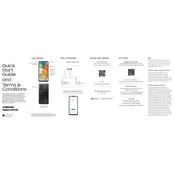
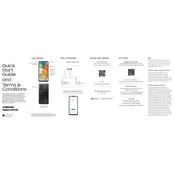
To take a screenshot, press and hold the Volume Down and Power buttons simultaneously until you see the screen flash. The screenshot will be saved in the Gallery app.
To extend battery life, reduce screen brightness, limit background app usage, enable power-saving mode, and disable unnecessary features like Bluetooth and GPS when not in use.
To reset to factory settings, go to Settings > General management > Reset > Factory data reset. Confirm by selecting 'Reset'. Ensure you back up your data before proceeding.
Your device may run slowly due to full storage, too many background apps, or outdated software. Try clearing cache, closing unused apps, or updating the software.
Use Samsung Smart Switch to transfer data. Install the app on both devices, connect them via cable or Wi-Fi, and follow the on-screen instructions to transfer your data.
To update the software, go to Settings > Software update > Download and install. If an update is available, follow the prompts to install it.
5G is enabled by default on the Galaxy A23 5G. Ensure that your SIM card supports 5G and that you're in an area with 5G coverage. Go to Settings > Connections > Mobile networks to check.
Check if the charging cable and adapter are functioning. Try using a different charger, clean the charging port, or restart your phone. If the issue persists, contact support.
To free up space, delete unused apps, clear cache, move files to an SD card, or use cloud storage. Go to Settings > Device care > Storage to manage your storage.
To set up a screen lock, go to Settings > Lock screen > Screen lock type. Choose a method such as PIN, Pattern, or Password, and follow the instructions to set it up.