Samsung Galaxy A13 Verizon SM-A135UZKAVZW Guide
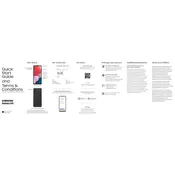
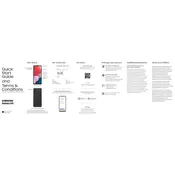
To take a screenshot, press and hold the Power and Volume Down buttons simultaneously until you see the screen flash. The screenshot will be saved in the Gallery under Screenshots.
To perform a factory reset, go to Settings > General Management > Reset > Factory Data Reset. Follow the on-screen instructions. Ensure you back up your data before proceeding.
First, check the charging cable and adapter for damage. Try using a different charger and wall outlet. Clean the charging port of any debris. If the problem persists, contact Samsung support.
Locate the SIM card tray on the side of the phone. Use the provided ejector tool to open the tray. Insert the SIM card with the gold contacts facing down. Gently push the tray back into the phone.
Your phone may be running slowly due to background apps or insufficient storage. Close unused apps, clear cache, and delete unnecessary files or apps. Restart the device to improve performance.
To update the software, go to Settings > Software Update > Download and Install. If an update is available, follow the prompts to install it. Ensure your device is charged and connected to Wi-Fi.
Yes, to activate the mobile hotspot, go to Settings > Connections > Mobile Hotspot and Tethering > Mobile Hotspot. Toggle it on and configure your hotspot settings.
To enable Dark Mode, go to Settings > Display > Dark Mode. Toggle it on to reduce eye strain and save battery life. You can also schedule Dark Mode by selecting 'Dark Mode Settings'.
To extend battery life, reduce screen brightness, enable battery saver mode, limit background app activity, and disable unnecessary features like Bluetooth and location services when not in use.
Use Samsung Smart Switch to transfer data. Download the app on both devices, connect them via cable or Wi-Fi, and follow the prompts to transfer contacts, photos, and other data.