Samsung Galaxy A13 Boost SM-A135UZKABST Guide
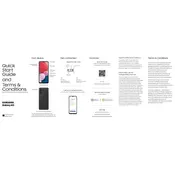
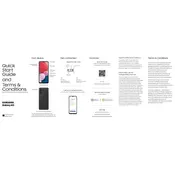
To take a screenshot, press the Volume Down and Power buttons simultaneously. You will see a brief animation and hear a sound indicating the screenshot was taken.
To extend battery life, reduce screen brightness, disable background apps, use power-saving mode, and turn off connectivity features like Bluetooth and Wi-Fi when not in use.
Ensure the charger and cable are working by testing with another device. Clean the charging port of any debris, and try a different outlet. If the issue persists, contact customer support.
Go to Settings > General Management > Reset > Factory Data Reset. Confirm the action and wait for the phone to reset. Ensure you back up important data before proceeding.
Use the Samsung Smart Switch app to transfer data wirelessly or via a USB cable. Install the app on both devices and follow the on-screen instructions.
Restart the device, clear the cache, uninstall unused apps, and ensure your software is up to date. If the problem persists, consider performing a factory reset.
Go to Settings > About Phone > Software Information. Tap 'Build Number' seven times until you see a message saying developer options are enabled.
Go to Settings > Software Update > Download and Install. If an update is available, follow the prompts to install it on your device.
Go to Settings > Biometrics and Security > Fingerprints. Follow the on-screen instructions to register your fingerprint.
Restart your phone and router, forget the Wi-Fi network, and reconnect. Ensure the correct password is entered. If issues persist, reset network settings under Settings > General Management > Reset.