Samsung Galaxy A13 5G AT&T SM-A136ULGAATT Guide
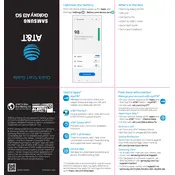
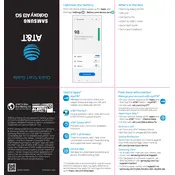
To perform a factory reset on the Samsung Galaxy A13 5G, go to Settings > General Management > Reset > Factory data reset. Confirm by tapping 'Reset' and then 'Delete all'. This will erase all data on the device.
To take a screenshot on the Samsung Galaxy A13 5G, press and hold the Power and Volume Down buttons simultaneously until the screen flashes. The screenshot will be saved in your Gallery.
If your Samsung Galaxy A13 5G is not connecting to the AT&T network, try restarting your phone, ensuring Airplane mode is off, and checking that your SIM card is properly inserted. If the issue persists, contact AT&T support.
To enable 5G on your Samsung Galaxy A13 5G, go to Settings > Connections > Mobile networks > Network mode. Select an option that includes 5G, such as '5G/LTE/3G/2G (auto connect)'.
To extend battery life on the Samsung Galaxy A13 5G, reduce screen brightness, use power-saving modes, limit background app activity, and turn off connectivity features like Bluetooth and Wi-Fi when not in use.
If the screen on your Samsung Galaxy A13 5G is unresponsive, try restarting the device by holding the Power and Volume Down buttons simultaneously for about 10 seconds. If the issue continues, seek professional repair services.
To update the software on your Samsung Galaxy A13 5G, go to Settings > Software update > Download and install. If an update is available, follow the on-screen instructions to complete the process.
Yes, the Samsung Galaxy A13 5G supports microSD cards. You can insert a microSD card into the dedicated slot in the SIM tray to expand your device's storage.
To clear the cache on your Samsung Galaxy A13 5G, go to Settings > Apps. Select the app you want to clear the cache for, tap on 'Storage', and then tap 'Clear cache'.
If your Samsung Galaxy A13 5G is overheating, try removing any case, moving the device to a cooler area, and closing unused apps. Avoid using the phone while charging and consider restarting the device.