Samsung Galaxy A12 Verizon SM-A125UZKAVZW Guide
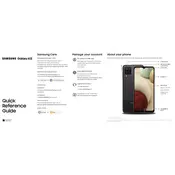
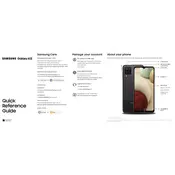
To perform a factory reset on your Samsung Galaxy A12, go to Settings > General Management > Reset > Factory Data Reset. Make sure to back up your data before proceeding.
To take a screenshot, press and hold the Volume Down and Power buttons simultaneously until you see a flash on the screen.
If your phone won't charge, try using a different charging cable and adapter, clean the charging port, and ensure the power source is working. If the problem persists, contact support.
To insert a SIM card, power off the device, locate the SIM card tray on the side, use the SIM ejector tool to open it, place the SIM card in the tray, and reinsert it into the phone.
To extend battery life, reduce screen brightness, limit background app activity, enable Power Saving Mode, and turn off connectivity features when not in use.
To update software, go to Settings > Software Update > Download and Install. Ensure your device is connected to Wi-Fi and has enough battery charge.
If your phone is slow, clear cache, uninstall unused apps, and restart the device. Consider a factory reset if issues persist.
Use Samsung Smart Switch to transfer data. Install the app on both devices, connect them using a cable or Wi-Fi, and follow the on-screen instructions.
Restart your phone and router, ensure Wi-Fi is enabled, forget and reconnect to the network, and check for software updates.
To enable Developer Options, go to Settings > About Phone > Software Information, and tap Build Number seven times. Enter your PIN if prompted.