Samsung Galaxy A12 Cricket SM-A125UZBZAIO Guide
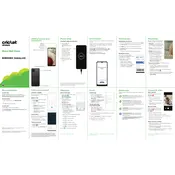
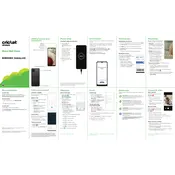
To take a screenshot, press the Volume Down and Power buttons simultaneously until you see the screen flash. You can view the screenshot in the Gallery app.
To extend battery life, reduce screen brightness, limit background app activity, and enable battery saver mode in Settings > Battery and Device Care.
Ensure the charger and cable are working by testing with another device. Check the charging port for debris. If the problem persists, try using a different power source or contact support.
Go to Settings > General Management > Reset > Factory Data Reset. Follow the prompts to reset your device. Ensure you back up important data before proceeding.
Close unused apps running in the background, clear cache regularly, and ensure your software is up to date. If the issue persists, consider a factory reset.
Use the Samsung Smart Switch app to transfer data from your old phone. Install the app on both devices and follow the on-screen instructions to complete the transfer.
Delete unused apps, clear app caches, move media to a microSD card, and use cloud storage services for backups.
Go to Settings > About Phone > Software Information. Tap 'Build number' seven times until you see a message that developer mode is enabled.
Go to Settings > Software Update > Download and Install. Follow the prompts to update your device to the latest software version.
Perform a soft reset by holding the Power and Volume Down buttons until the device restarts. If the issue continues, consider a factory reset or contact support.