Samsung Galaxy A12 AT&T SM-A125UZKAATT Guide
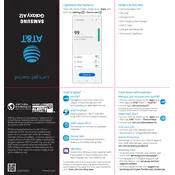
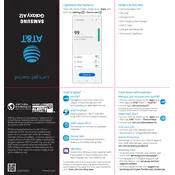
To reset your Samsung Galaxy A12 to factory settings, go to Settings > General management > Reset > Factory data reset. Follow the on-screen instructions to complete the reset process. Ensure all important data is backed up before proceeding.
First, check if the charging cable and adapter are working by testing them with another device. Clean the charging port to remove any debris. If the issue persists, try using a different charger or contact Samsung support for further assistance.
To free up storage on your Galaxy A12, go to Settings > Device care > Storage. You can delete unnecessary files, uninstall unused apps, and move media files to an SD card or cloud storage.
Your device might be running slow due to background apps consuming resources. Try closing unused apps, clearing cache, and restarting your phone. Regularly update your software for optimal performance.
To take a screenshot on your Galaxy A12, press the Volume Down and Power buttons simultaneously until you see a screen capture animation. The screenshot will be saved in the Gallery app.
Ensure Wi-Fi is enabled on your phone and that you are within range of the network. Restart your phone and router. Forget the Wi-Fi network and reconnect by entering the password again. If the issue persists, try connecting to a different network to determine if it's a device or network problem.
To update your Samsung Galaxy A12, go to Settings > Software update > Download and install. Your phone will check for available updates and prompt you to install them. Make sure your device is connected to Wi-Fi and has sufficient battery life during the update process.
Yes, the Samsung Galaxy A12 supports microSD cards up to 1TB for additional storage. Insert the microSD card into the designated slot in the SIM card tray to expand your device's storage capacity.
To improve battery life on your Galaxy A12, reduce screen brightness, enable power-saving mode, and turn off unused connectivity features like Bluetooth and GPS. Close unused apps running in the background and keep your software updated.
Overheating can occur when your device is used extensively for gaming or streaming. To prevent overheating, give your phone regular breaks, avoid using it while charging, and keep it in a cool environment. Remove any protective cases during intensive use to allow heat dissipation.