Samsung Galaxy A11 US Cellular SM-A115UZKAUSC Guide
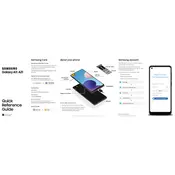
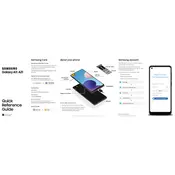
To perform a factory reset on your Samsung Galaxy A11, go to Settings > General management > Reset > Factory data reset. Follow the on-screen instructions to complete the process. Make sure to back up your data beforehand as this will erase all data on the device.
Several factors can cause battery drain on your Galaxy A11, including app activity, screen brightness, and background services. To improve battery life, consider reducing screen brightness, closing unused apps, and enabling battery saver mode under Settings > Device care > Battery.
To take a screenshot on the Galaxy A11, press and hold the Volume Down and Power buttons simultaneously until the screen flashes. You can access the screenshot from the Gallery app.
If your Galaxy A11 is not charging, first check the charging cable and adapter for damage. Try using a different charger and outlet. Clean the charging port on your phone with a soft brush or compressed air. If the issue persists, contact Samsung support.
To free up storage on your Galaxy A11, delete unused apps and files, clear cache data, and use the Device care feature under Settings. You can also move files to an external SD card if available.
To update the software on your Galaxy A11, go to Settings > Software update > Download and install. If an update is available, follow the prompts to download and install it. Ensure your device is charged and connected to Wi-Fi.
If the screen on your Galaxy A11 is frozen, try performing a soft reset by holding the Power and Volume Down buttons simultaneously for about 10 seconds until the device restarts.
To enable developer options on your Galaxy A11, go to Settings > About phone > Software information, and tap on "Build number" seven times. Enter your device passcode if prompted. Developer options will then appear in the main settings menu.
To improve camera quality on your Galaxy A11, ensure the camera lens is clean, use the Pro mode to adjust exposure and focus manually, and update the camera app to the latest version. Good lighting conditions also enhance photo quality.
To connect to a Wi-Fi network on your Galaxy A11, go to Settings > Connections > Wi-Fi. Toggle Wi-Fi on, select your network from the list, and enter the password if required.