Samsung Galaxy A11 Unlocked SM-A115UZKAXAA Guide
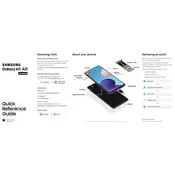
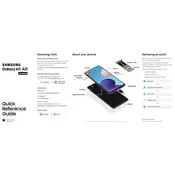
To perform a factory reset on your Samsung Galaxy A11, go to Settings > General Management > Reset > Factory Data Reset. Follow the on-screen instructions to complete the process. Ensure you back up important data before proceeding, as this will erase all personal data from the device.
To extend battery life on your Samsung Galaxy A11, reduce screen brightness, enable battery saver mode, limit background app activity, and disable location services when not in use. Additionally, close unused apps and update your device regularly for improved performance.
If your Samsung Galaxy A11 won't turn on, ensure it is charged by connecting it to a charger and waiting several minutes. Try performing a soft reset by holding the power and volume down buttons simultaneously for 10-15 seconds. If the issue persists, contact Samsung support.
To update the software on your Samsung Galaxy A11, go to Settings > Software Update > Download and Install. Follow the prompts to install any available updates. Ensure your device is connected to Wi-Fi and has sufficient battery life before updating.
Yes, you can use a microSD card with your Samsung Galaxy A11. The device supports microSD cards up to 512GB in size, allowing you to expand your storage for photos, videos, and other files.
To enable developer options, go to Settings > About Phone > Software Information. Tap 'Build Number' seven times until you see a message that developer mode has been enabled. The Developer Options menu will now appear in the main settings menu.
To take a screenshot on your Samsung Galaxy A11, press the power button and the volume down button simultaneously for a brief moment. The screen will flash, indicating a screenshot has been captured. You can view the screenshot in the Gallery app.
To clear the cache on your Samsung Galaxy A11, go to Settings > Device Care > Storage > Clean Now. You can also clear the cache for individual apps by going to Settings > Apps, selecting the app, and tapping 'Storage', then 'Clear Cache'.
If the touchscreen is unresponsive, try restarting the device by pressing and holding the power button until the phone restarts. If the problem persists, remove any screen protectors and clean the screen. If necessary, perform a factory reset after backing up your data.
To set up a fingerprint lock, go to Settings > Biometrics and Security > Fingerprints. Follow the prompts to register your fingerprint. Ensure your finger covers the entire sensor area for optimal recognition. You can use this fingerprint to unlock your phone and authorize purchases.