Samsung Galaxy A11 Spectrum Mobile SM-A115UZKACHA Guide
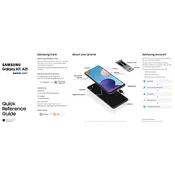
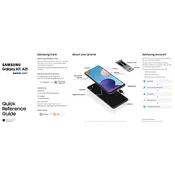
To perform a factory reset on your Samsung Galaxy A11, go to Settings > General management > Reset > Factory data reset. Confirm by tapping 'Reset' and then 'Delete all'. Note that this will erase all data on your device.
If your Galaxy A11 won't turn on, try charging it for at least 15 minutes. Then, press and hold the Power and Volume Down buttons simultaneously for about 10 seconds. If it still doesn't turn on, try using a different charger or visit a service center.
To improve battery life, reduce screen brightness, disable background apps, and turn off features like Bluetooth and GPS when not in use. You can also enable battery saver mode in Settings > Device care > Battery.
To take a screenshot on your Galaxy A11, press and hold the Power and Volume Down buttons simultaneously until you see the screen flash. The screenshot will be saved in the Gallery app.
To update the software on your Galaxy A11, go to Settings > Software update > Download and install. If an update is available, follow the on-screen instructions to install it. Ensure your device is charged and connected to Wi-Fi.
You can transfer data using Samsung Smart Switch. Install the Smart Switch app on both devices, connect them via USB or Wi-Fi, and follow the on-screen instructions to transfer your data.
To free up storage space, delete unused apps, clear app caches, and move photos and videos to cloud storage. You can also use the Device care feature in Settings to optimize storage.
If your Galaxy A11 is running slow, try restarting your device, clearing the cache partition, and closing unused apps. You can also check for software updates and perform a factory reset if necessary.
To enable developer options, go to Settings > About phone > Software information. Tap 'Build number' seven times until you see a message that developer mode is enabled. Developer options will now appear in the Settings menu.
If your Galaxy A11 is not connecting to Wi-Fi, restart your device and router. Ensure the Wi-Fi is enabled and try forgetting the network and reconnecting. If issues persist, reset network settings by going to Settings > General management > Reset > Reset network settings.