Samsung Galaxy A11 Cricket SM-A115AZKZAIO Guide
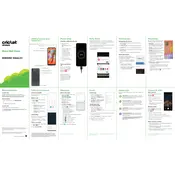
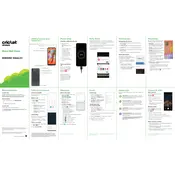
To take a screenshot on your Samsung Galaxy A11, press the Volume Down and Power buttons simultaneously and hold them for a second. The screen will flash, and you will hear a shutter sound if the volume is on, indicating that the screenshot has been captured.
If your Galaxy A11 is not charging, try the following steps: 1) Check the charging cable and adapter for damage. 2) Try a different power outlet. 3) Clean the charging port on your phone to remove any dust or debris. 4) Restart your phone. If the issue persists, consider visiting a Samsung service center.
To free up storage space on your Galaxy A11, you can: 1) Uninstall unused apps. 2) Clear app caches in Settings > Apps. 3) Move photos and videos to an SD card or cloud storage. 4) Use the Device Care feature to optimize storage.
To reset your Galaxy A11 to factory settings, go to Settings > General management > Reset > Factory data reset. Follow the on-screen instructions to complete the reset. Ensure you back up important data before proceeding.
If your Galaxy A11 is running slowly, try these solutions: 1) Restart your device. 2) Close unused apps running in the background. 3) Clear cache data in Settings > Device care. 4) Ensure your software is up to date.
To enable dark mode on your Galaxy A11, go to Settings > Display > Dark mode. You can choose to turn it on manually or set a schedule for it to activate at specific times.
To insert a SIM card into your Galaxy A11, locate the SIM card tray on the side of the phone. Use the SIM eject tool to open the tray. Place the SIM card on the tray with the gold contacts facing down, then slide the tray back into the phone.
Yes, you can expand the storage on your Galaxy A11 by inserting a microSD card. The phone supports microSD cards up to 512GB. Insert the card into the microSD slot located next to the SIM card tray.
To enable developer options on your Galaxy A11, go to Settings > About phone > Software information. Tap 'Build number' seven times until you see a message that developer mode has been enabled. The Developer options menu will now appear in the main Settings menu.
If your Galaxy A11 screen is unresponsive, try restarting the device by holding the Power and Volume Down buttons simultaneously for about 10 seconds until the phone restarts. If the issue continues, check for software updates or perform a factory reset as a last resort.