Samsung Galaxy A10e AT&T SM-A102UZKAATT Guide
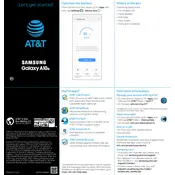
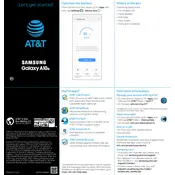
To perform a factory reset on the Samsung Galaxy A10e, go to Settings > General Management > Reset > Factory Data Reset. Follow the on-screen instructions to complete the process. Ensure you back up any important data before proceeding.
If your Galaxy A10e won't turn on, try holding the Power and Volume Down buttons simultaneously for about 10 seconds to force restart the device. If it still doesn’t turn on, charge the phone for at least 15 minutes and try again. If the issue persists, consider contacting Samsung support.
To extend battery life, reduce screen brightness, turn off background app refresh, and disable features like Bluetooth and Wi-Fi when not in use. You can also enable Power Saving Mode in Settings > Device Care > Battery.
To update the software, navigate to Settings > Software Update > Download and Install. Follow the prompts to install any available updates. Make sure your device is connected to Wi-Fi and has sufficient battery life before updating.
If your phone is running slowly, try clearing cache data by going to Settings > Device Care > Storage > Clean Now. You can also uninstall unused apps or reset the device settings. Restarting the phone can also help improve performance.
To free up storage, delete unnecessary files and apps. You can also move media files to an SD card or to a cloud service. Go to Settings > Device Care > Storage to manage your storage space effectively.
To set up a secure lock screen, go to Settings > Lock Screen > Screen Lock Type. Choose from options such as PIN, Password, or Pattern. Follow the prompts to set up your preferred lock method.
To take a screenshot, press and hold the Power and Volume Down buttons simultaneously until you see a flash or hear a shutter sound. The screenshot will be saved in your Gallery app.
If your phone is not connecting to Wi-Fi, try turning off Wi-Fi and turning it back on. Restart your phone and router. Ensure that your phone is within range of the Wi-Fi signal and that you have entered the correct password.
To enable Developer Options, go to Settings > About Phone > Software Information. Tap 'Build Number' seven times until you see a message indicating Developer Options are enabled. The option will now appear in the main Settings menu.