Samsung Galaxy A03s Cricket SM-A037UZKZAIO Guide
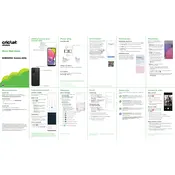
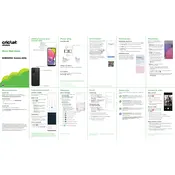
To perform a factory reset on your Samsung Galaxy A03s, go to Settings > General Management > Reset > Factory data reset. Confirm the action and your phone will reset to its original settings.
If your Samsung Galaxy A03s won't turn on, try charging the device for at least 30 minutes, then attempt to power it on. If the issue persists, perform a soft reset by holding the power and volume down buttons together for about 10 seconds.
To extend the battery life of your Samsung Galaxy A03s, reduce screen brightness, enable power saving mode, and limit background data usage by closing unused apps.
If your Samsung Galaxy A03s is not connecting to Wi-Fi, restart your router and phone. Ensure that Wi-Fi is enabled on the device and forget then reconnect to the network. If the problem continues, check for software updates.
To take a screenshot on your Samsung Galaxy A03s, press and hold the power and volume down buttons simultaneously for a few seconds. The screen will flash, indicating that a screenshot has been captured.
To free up storage space on your Samsung Galaxy A03s, delete unused apps and files, clear app caches, and move data to an SD card or cloud storage.
If your Samsung Galaxy A03s is overheating, close unused apps, remove the case if possible, and avoid using the phone while charging. Also, ensure the device is not exposed to direct sunlight or heat sources.
To update the software on your Samsung Galaxy A03s, navigate to Settings > Software update > Download and install. Follow the prompts to complete the update process.
To secure your Samsung Galaxy A03s with a screen lock, go to Settings > Lock screen > Screen lock type. Choose a lock type such as PIN, pattern, or password and set it up accordingly.
If your Samsung Galaxy A03s camera is not working, restart your phone and check for any pending software updates. Clear the camera app cache from Settings > Apps > Camera > Storage > Clear cache. If the issue persists, contact support.