Samsung Galaxy A02s US Cellular SM-A025UZKAUSC Guide
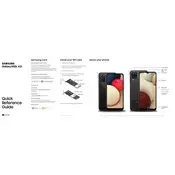
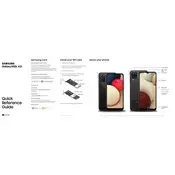
To perform a factory reset on your Samsung Galaxy A02s, go to 'Settings' > 'General management' > 'Reset' > 'Factory data reset'. Confirm by selecting 'Reset' and then 'Delete all'. Make sure to back up your data before performing a reset.
If your Galaxy A02s won't turn on, try charging it for at least 30 minutes, then attempt to power it on by pressing and holding the power button for 10 seconds. If it still doesn't turn on, try a different charger or cable, and consider performing a soft reset by pressing and holding the power and volume down buttons simultaneously for about 10 seconds.
To take a screenshot on your Galaxy A02s, press and hold the power button and the volume down button simultaneously for about 2 seconds. The screen will flash, indicating that the screenshot has been captured.
To extend battery life, reduce screen brightness, limit background app activity, and enable 'Battery Saver' mode from the settings. Additionally, turning off features like Bluetooth, GPS, and Wi-Fi when not in use can help conserve battery.
To update the software, go to 'Settings' > 'Software update' > 'Download and install'. If an update is available, follow the on-screen instructions to download and install it. Ensure your device is charged and connected to Wi-Fi during the update process.
If your Galaxy A02s is running slow, try restarting the device, clearing cache from 'Settings' > 'Device care' > 'Storage', and uninstalling unused apps. Consider performing a device optimization from 'Device care' as well.
Use the Samsung Smart Switch app to transfer data from your old phone to the Galaxy A02s. Install the app on both devices, connect them with a USB cable or wirelessly, and follow the on-screen prompts to transfer your data.
To set up voicemail, press and hold the '1' key on the phone app dial pad to call your voicemail. Follow the prompts to set up your voicemail password and greeting.
Turn off your phone and locate the SIM card tray on the side of the device. Use the SIM ejector tool to open the tray, place the SIM card in the tray, and then slide the tray back into the phone.
Ensure that Wi-Fi is enabled on your device. Restart your router and the Galaxy A02s. Forget the Wi-Fi network on your phone and reconnect by entering the password again. If issues persist, reset network settings from 'Settings' > 'General management' > 'Reset' > 'Reset network settings'.