Samsung Galaxy A02s Unlocked SM-A025UZKDXAA Guide
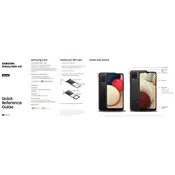
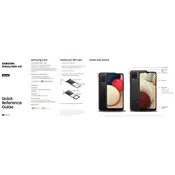
To perform a factory reset on your Samsung Galaxy A02s, go to 'Settings' > 'General Management' > 'Reset' > 'Factory Data Reset'. Confirm by tapping 'Reset' and then 'Delete All'. Make sure to back up any important data before proceeding.
If your Samsung Galaxy A02s is not charging, try using a different charger and cable, clean the charging port, and ensure the power outlet is functional. If the issue persists, it may require service or battery replacement.
To take a screenshot on the Samsung Galaxy A02s, simultaneously press the 'Volume Down' and 'Power' buttons. The screen will flash, and the screenshot will be saved in the 'Screenshots' folder in the Gallery app.
To insert a SIM card, turn off your Samsung Galaxy A02s, locate the SIM card tray on the side, and use the SIM ejector tool to open it. Place the SIM card in the tray and reinsert it into the phone.
Your Samsung Galaxy A02s may run slow due to too many apps running in the background or insufficient storage. Close unused apps, clear cache, and delete unnecessary files. Updating the software can also improve performance.
To update the software on your Samsung Galaxy A02s, go to 'Settings' > 'Software Update' > 'Download and Install'. If an update is available, follow the on-screen instructions to install it.
To improve battery life on your Samsung Galaxy A02s, reduce screen brightness, disable background app refresh, use battery saving mode, and turn off connectivity features like Bluetooth and Wi-Fi when not in use.
If your Samsung Galaxy A02s keeps restarting, try restarting it in Safe Mode to identify problematic apps. Check for software updates and perform a factory reset if necessary. If the problem persists, contact support.
To transfer data to your Samsung Galaxy A02s, use the Samsung Smart Switch app. Install the app on both devices, connect them via a cable or Wi-Fi, and select the data you wish to transfer.
To enable developer options on your Samsung Galaxy A02s, go to 'Settings' > 'About Phone' > 'Software Information' and tap 'Build Number' seven times. Developer options will appear in the main settings menu.