Samsung Galaxy A02s Tracfone SM-S124DZKATFN Guide
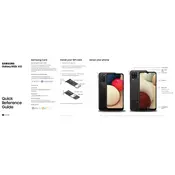
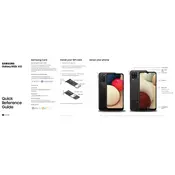
To perform a factory reset, go to Settings > General management > Reset > Factory data reset. Confirm your choice and follow the on-screen instructions.
To take a screenshot, press and hold the Power and Volume Down buttons simultaneously until you see a flash on the screen.
Battery drain can be due to background apps, high screen brightness, or connectivity features like Bluetooth. Check battery usage in Settings > Battery and optimize as needed.
Locate the SIM card tray on the side of the phone, use a SIM eject tool or a paperclip to open the tray, and place the SIM card with the gold contacts facing down.
Free up space by deleting unused apps, clearing app caches, transferring photos and videos to an SD card or cloud storage, and using the Device Care feature in Settings.
Ensure the charger and cable are working by testing with another device. Clean the charging port and try a different power outlet. If the issue persists, contact support.
To update the software, go to Settings > Software update > Download and install. Follow the prompts to complete the update process.
Improve camera quality by cleaning the lens, using natural lighting, adjusting camera settings, and ensuring you are running the latest software version.
Go to Settings > Biometrics and security > Fingerprints. Follow the on-screen instructions to register your fingerprint for unlocking your device.
Use the Samsung Smart Switch app to transfer data wirelessly or via a cable connection. Follow the app instructions to complete the transfer.