Samsung Galaxy A02s Boost Mobile SM-A025UZKABST Guide
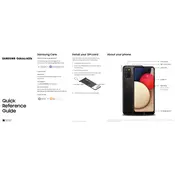
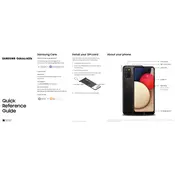
To perform a factory reset on your Samsung Galaxy A02s, go to Settings > General Management > Reset > Factory Data Reset. Confirm by selecting 'Reset' and then 'Delete All'. Ensure you back up your data before proceeding.
If your Galaxy A02s is not charging, try using a different charging cable and adapter. Check the charging port for debris or damage. If the problem persists, try charging from a different power source or contact support for further assistance.
To take a screenshot on the Galaxy A02s, press and hold the Volume Down and Power buttons simultaneously until the screen flashes. You can view your screenshots in the Gallery app.
To extend battery life, reduce screen brightness, limit background app activity, and turn off features like Bluetooth and Location when not in use. Additionally, enable Power Saving Mode from Settings > Battery.
If your Galaxy A02s is running slowly, try clearing the cache from Settings > Device Care > Optimize Now. Also, consider uninstalling unused apps and restarting the device to improve performance.
Use Samsung Smart Switch to transfer data from your old phone. Install the Smart Switch app on both devices and follow the on-screen instructions to transfer data wirelessly or via a USB cable.
To update the software, go to Settings > Software Update > Download and Install. If an update is available, follow the prompts to install it. Ensure your phone is charged and connected to Wi-Fi.
Free up storage by deleting unused apps, clearing app cache, and moving photos and videos to an external SD card or cloud storage. Access Device Care in Settings for more storage management options.
If the screen is unresponsive, try restarting the device by holding the Power button and selecting 'Restart'. If it remains unresponsive, perform a soft reset by holding the Power and Volume Down buttons simultaneously until the device restarts.
To set up a fingerprint lock, go to Settings > Biometrics and Security > Fingerprints. Follow the on-screen instructions to register your fingerprint and set it as a lock method.