Samsung Galaxy A01 Tracfone SM-S111DZKZTFN Guide
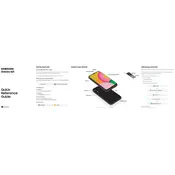
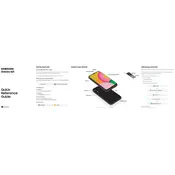
To perform a factory reset, go to Settings > General Management > Reset > Factory data reset. Confirm by tapping 'Reset' and then 'Delete All'. Ensure to back up your data before proceeding.
Check if the charging cable and adapter are working by trying them with another device. Ensure the charging port is clean and free from debris. If the issue persists, try using a different power outlet or contact support.
To take a screenshot, simultaneously press and hold the Power and Volume Down buttons until the screen flashes. You can view the screenshot in the Gallery app.
Use Samsung Smart Switch. Install the app on both devices, connect them via a cable or Wi-Fi, and follow the on-screen instructions to transfer data.
Try clearing the cache by going to Settings > Device Care > Memory > Clean Now. Also, ensure that your software is up to date and uninstall any unused apps.
Reduce screen brightness, enable battery saver mode, turn off unnecessary background apps, and disable Wi-Fi and Bluetooth when not in use.
To update the software, go to Settings > Software Update > Download and Install. Follow the prompts to complete the update. Ensure your device is charged and connected to Wi-Fi.
Perform a soft reset by holding the Power and Volume Down buttons for about 10 seconds until the device restarts. If the issue persists, consider a factory reset or contact support.
Delete unused apps, clear app caches, and move files or photos to a cloud service or SD card. Check storage usage in Settings > Device Care > Storage.
Press and hold the '1' key on the dialer to access your voicemail. Follow the prompts to set up your greeting and password. Contact your carrier if you encounter issues.