Samsung Galaxy A01 Cricket SM-A015AZKZAIO Guide
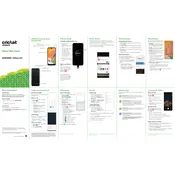
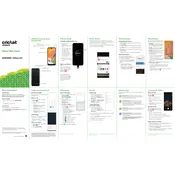
To perform a factory reset on your Samsung Galaxy A01, go to Settings > General management > Reset > Factory data reset. Follow the on-screen instructions to complete the reset.
If your Samsung Galaxy A01 won't turn on, try charging the device for at least 15 minutes. If it still doesn't turn on, press and hold the Power and Volume Down buttons simultaneously for about 10 seconds to perform a force restart.
To take a screenshot on your Samsung Galaxy A01, press and hold the Power and Volume Down buttons simultaneously until the screen flashes, indicating the screenshot has been captured.
To insert a SIM card into your Samsung Galaxy A01, locate the SIM card tray on the side of the device. Use the SIM eject tool to open the tray, place the SIM card in the tray, and then reinsert the tray into the phone.
Your Samsung Galaxy A01 may run slow due to too many background apps or insufficient storage space. Try closing unused apps, clearing cache data, and uninstalling unnecessary apps to improve performance.
To update the software on your Samsung Galaxy A01, go to Settings > Software update > Download and install. If an update is available, follow the prompts to install it.
The best way to transfer data from your old phone to your Samsung Galaxy A01 is by using the Smart Switch app. You can transfer data wirelessly or via a USB cable connection.
To enable or disable mobile data on your Samsung Galaxy A01, swipe down from the top of the screen to open the Quick Settings panel, then tap the Mobile data icon to toggle it on or off.
To extend the battery life of your Samsung Galaxy A01, reduce screen brightness, limit background app activity, disable location services when not in use, and enable power-saving mode.
To clear app cache on your Samsung Galaxy A01, go to Settings > Apps, select the desired app, then tap Storage > Clear cache.