Samsung Galaxy A01 AT&T SM-A015AZKBATT Guide
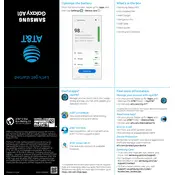
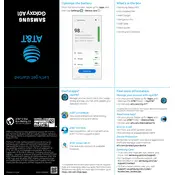
To perform a factory reset on your Samsung Galaxy A01, go to Settings > General management > Reset > Factory data reset. Follow the on-screen instructions to complete the reset. Ensure you have backed up your data as this will erase all data from your device.
If your Galaxy A01 is not charging properly, try using a different charging cable and adapter, inspect the charging port for debris, and ensure the outlet is functional. If the problem persists, consider visiting an authorized service center.
To take a screenshot on the Galaxy A01, press and hold the Volume Down and Power buttons simultaneously until the screen flashes. You can view the screenshot in the Gallery app.
If your Galaxy A01 is running slow, try clearing the cache partition by turning off the device and holding Volume Up and Power buttons until the Samsung logo appears, then navigate to 'Wipe Cache Partition'. Restart your phone after completion.
To extend battery life on your Galaxy A01, reduce screen brightness, limit background data usage, turn on Battery Saver mode, and disable unused apps and features such as Bluetooth and GPS when not in use.
To update the software on your Galaxy A01, go to Settings > Software update > Download and install. Your device will check for updates, and if available, you can follow the prompts to install the latest software version.
If your Galaxy A01 is not connecting to Wi-Fi, restart your device and router, forget the Wi-Fi network and reconnect, and ensure Airplane Mode is off. If issues persist, reset network settings by going to Settings > General management > Reset > Reset network settings.
Use Samsung Smart Switch to transfer data from your old phone to the Galaxy A01. Install Smart Switch on both devices, connect them via Wi-Fi or USB, and follow the on-screen instructions to transfer your data.
If the screen is unresponsive, try restarting the device by holding the Power button until the phone restarts. If the issue continues, perform a factory reset or seek assistance from a service center.
To improve camera quality, clean the camera lens, use proper lighting, adjust camera settings like resolution and HDR, and ensure the camera software is up to date for optimal performance.