Samsung EC-CL80ZZBPBUS Quick Start Guide
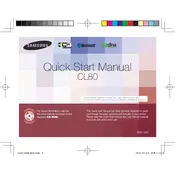
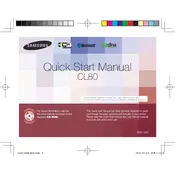
To connect your camera to a Wi-Fi network, go to the settings menu, select 'Wi-Fi', choose your network from the list, and enter the password if prompted. Make sure Wi-Fi is enabled on the camera.
Ensure the charging cable is properly connected to both the camera and a power source. Check for damage on the cable or charging port. If the problem persists, try using a different cable or adapter.
Connect the camera to your computer using a USB cable. The camera should appear as a removable drive, allowing you to drag and drop photos to your computer. Alternatively, use the Wi-Fi feature to transfer files wirelessly.
Use a soft, lint-free cloth to gently wipe the lens. For stubborn spots, apply a small amount of lens cleaning solution to the cloth, not directly on the lens. Avoid using rough materials or excessive force.
Blurry photos may result from camera shake or incorrect focus. Ensure the camera is steady when taking pictures, and use the autofocus feature. Increase shutter speed or use a tripod if necessary.
Go to the settings menu, select 'Reset', and confirm your choice. This will restore all settings to their original factory defaults. Ensure to back up important data before proceeding.
The camera supports SD and SDHC memory cards. Ensure to use a card with a speed class compatible with your shooting needs, such as Class 10 for high-resolution video recording.
Check if the battery is charged and properly inserted. Try removing and reinserting the battery. If the problem continues, check for any visible damage or consider contacting customer support.
Visit the Samsung support website to download the latest firmware update for your model. Follow the instructions provided to install the update, usually involving transferring the update file to your camera via SD card.
First, try restarting the camera. If the issue persists, ensure the battery is fully charged. Inspect the screen for any visible damage. If none of these steps work, seek professional repair services.