Samsung Blu-ray HT-BD2 Quick Start Guide
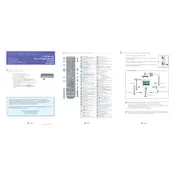
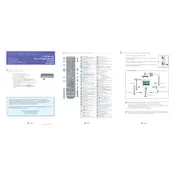
To connect your Samsung Blu-ray HT-BD2 Home Theater System to your TV, use an HDMI cable. Connect one end of the HDMI cable to the HDMI OUT port on the home theater system and the other end to an HDMI IN port on your TV. Ensure your TV is set to the correct HDMI input source.
Check if the system is set to the correct input source. Ensure all cables are securely connected. Verify that the volume is turned up and not muted. Also, check the speaker settings in the setup menu to ensure they are correctly configured.
The Samsung HT-BD2 does not support 3D Blu-ray playback as it is not equipped with the necessary 3D processing technology.
Ensure the disc is clean and free from scratches. Check that the disc is compatible with the HT-BD2. Try playing another disc to verify if the issue is with the system or the disc. You can also try updating the firmware of the system.
To update the firmware, download the latest firmware file from Samsung's official website onto a USB drive. Insert the USB drive into the USB port on the HT-BD2 and follow the on-screen instructions to complete the update process.
Yes, you can connect your smartphone via Bluetooth or auxiliary input, if supported. Consult the user manual for detailed instructions on pairing your device with Bluetooth or using a 3.5mm audio cable for an auxiliary connection.
Use a dry, soft cloth to wipe the surfaces of your system. Avoid using chemicals or solvents. For the disc tray, ensure the system is off and use a slightly damp cloth if necessary, being careful not to get moisture inside the unit.
Access the audio settings in the setup menu and adjust the bass level. You can also try repositioning the subwoofer for optimal sound output. Make sure the subwoofer is properly connected and the settings are correctly configured.
Ensure the USB device is formatted correctly (FAT32 or NTFS) and is not larger than the supported size. Check if the USB port is functioning by trying another device. If problems persist, restart the system and try again.
To reset the Samsung HT-BD2, press and hold the STOP button on the front panel for more than 5 seconds. This will restore the system to its default factory settings.