Roland Zenbeats Start Guide
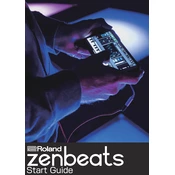
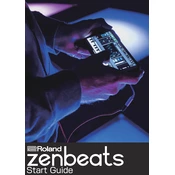
To import audio files, open the 'Media Browser' from the toolbar, navigate to the 'Import' tab, and select the audio file from your device's storage. Drag and drop the file into your project.
First, ensure that your app is updated to the latest version. Clear the app cache from your device settings and restart your device. If the problem persists, reinstall the app.
Yes, Roland Zenbeats supports external MIDI controllers. Connect your controller via USB or Bluetooth, then configure it in the 'MIDI Settings' under the app's 'Settings' menu.
To export your project, go to the 'File' menu, select 'Export', and choose 'WAV' as the file format. Set your desired export settings and tap 'Export' to save the file.
Yes, you can collaborate by sharing project files via cloud services or email. Each collaborator can make changes and share the updated project files.
Adjust the buffer size in the 'Audio Settings'. Lower buffer sizes reduce latency but may increase CPU load. Find a balance that works for your device.
Yes, Roland Zenbeats is available on multiple platforms. You can use the same account to access your projects on both devices, ensuring they are synced through cloud storage.
Visit the 'Store' section within the app to browse and download additional sound packs. Some packs are free, while others may require a purchase.
Ensure no other heavy applications are running in the background, update the app regularly, and consider adjusting graphics settings in the app to lower resource consumption.
Connect a microphone to your device, create a new audio track in Zenbeats, arm the track for recording, and press the record button to start capturing vocals.