Mitsubishi Electric Pocket GOT Operating Manual
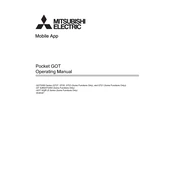
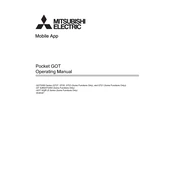
To perform a factory reset on the Mitsubishi Electric Pocket GOT, navigate to the system settings, select 'Factory Reset,' and confirm the action. Ensure you back up any important data, as this will erase all user data.
To update the firmware, download the latest firmware from the Mitsubishi Electric website, connect the Pocket GOT to your computer via USB, and use the provided update utility to install the firmware. Follow the on-screen instructions carefully.
Check the communication settings on both the Pocket GOT and the PLC. Ensure that the correct protocol, baud rate, and IP address are configured. Verify all physical connections and cables. Restart both devices if necessary.
Regularly clean the touchscreen with a soft, lint-free cloth slightly dampened with water or screen cleaner. Avoid using harsh chemicals. Calibrate the touchscreen periodically to maintain accuracy.
Connect the Pocket GOT to a computer using a USB cable. Use the data backup utility provided by Mitsubishi Electric to transfer and save data to the computer. Ensure all data is backed up before performing updates or resets.
Check the power supply and ensure it is connected properly. Verify that the power outlet is functioning. If using a battery, ensure it is charged. If the device still doesn't power on, contact Mitsubishi Electric support.
Yes, the Pocket GOT allows for user interface customization. Use the software tools provided by Mitsubishi Electric to modify the layout, add buttons, and change display settings according to your needs.
Connect the Pocket GOT to your PC using a USB cable. Use the Mitsubishi Electric programming software to upload and transfer programs to the device. Ensure compatibility between the software versions on the PC and the Pocket GOT.
Reboot the Pocket GOT to see if the issue resolves. If the touchscreen remains unresponsive, try recalibrating it. Check for any physical damage or obstruction on the screen. If problems persist, contact support.
Access the network settings on the Pocket GOT, select 'Wireless Network,' and choose the desired network. Enter the appropriate password if required. Ensure the device is within range of the wireless router.