Ricoh PJ WUL5670 User Manual
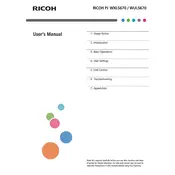
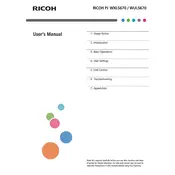
To connect your Ricoh PJ WUL5670 projector to a laptop, use an HDMI cable. Connect one end to the projector's HDMI port and the other end to the laptop's HDMI output. Ensure both devices are powered on, and select the correct HDMI input on the projector using the remote control or the on-device buttons.
If your Ricoh PJ WUL5670 projector does not turn on, first check if it's properly plugged into a working power outlet. Ensure the power cable is securely connected. Verify the power indicator light; if it's not lit, try a different outlet or replace the power cable. If problems persist, consult the user manual or contact Ricoh support.
To adjust the focus on the Ricoh PJ WUL5670 projector, locate the focus ring on the projector lens. Gently rotate the focus ring left or right until the projected image appears sharp and clear. Ensure the projector is properly aligned with the screen for optimal focus.
The recommended maintenance schedule for the Ricoh PJ WUL5670 includes cleaning the air filter every 100 hours of use, checking and replacing the lamp when needed, and ensuring the projector is dust-free. Regularly inspect cables and connections for wear and ensure proper ventilation to prevent overheating.
To reset the lamp timer on the Ricoh PJ WUL5670, navigate to the projector's menu. Select 'Settings,' then 'Lamp Settings,' and choose 'Lamp Timer Reset.' Confirm the reset when prompted. This will ensure accurate tracking of lamp usage for future replacements.
If the image is projected upside down on the Ricoh PJ WUL5670, access the projector's menu and go to 'Display Settings.' Look for the 'Projection Mode' option and select the correct setting for your installation, such as 'Front Ceiling' or 'Rear Ceiling,' depending on the mount orientation.
To improve image brightness on the Ricoh PJ WUL5670, ensure the projector is set to 'Bright Mode' in the 'Image Settings' menu. Check that the lens is clean and the room is adequately darkened. Adjust the projector's distance to optimize brightness without compromising image size.
If there is no sound from the Ricoh PJ WUL5670, first verify that the audio cable is securely connected to the audio input/output ports. Ensure the volume is turned up on both the projector and the source device. Check the projector's audio settings to confirm the correct input source is selected.
To perform a factory reset on the Ricoh PJ WUL5670, navigate to the projector's main menu, choose 'Settings,' then 'Advanced Settings,' and select 'Factory Reset.' Confirm the action when prompted. This will restore all settings to the default factory configuration.
If the Ricoh PJ WUL5670 projector fan is too noisy, ensure that the air vents are not blocked and clean the air filter if necessary. Verify that the projector is not operating in a high ambient temperature environment. Consider placing the projector in 'Eco Mode' to reduce fan speed and noise.