Ricoh PJ S2340 User Manual
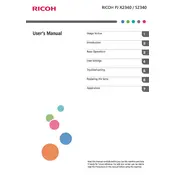
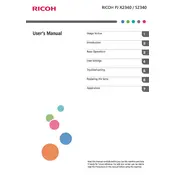
To connect your laptop to the Ricoh PJ S2340 projector, use a VGA or HDMI cable depending on your laptop's available ports. Plug one end of the cable into the projector and the other into your laptop. Then, select the appropriate input source on the projector.
If the projector doesn't turn on, ensure that it is plugged into a working power outlet. Check the power cable and connections. If the problem persists, try resetting the projector by unplugging it for a few minutes and then plugging it back in.
To adjust the image focus on the Ricoh PJ S2340, use the focus ring located around the lens. Rotate the ring until the image becomes clear and sharp.
It is recommended to clean the air filter every 100 hours of use and to check the lamp every 500 hours. Regularly inspect the projector for dust accumulation and clean the exterior with a soft, dry cloth.
To reset the lamp timer, access the projector's menu, navigate to the 'Setup' section, and select 'Lamp Timer Reset'. Confirm the reset when prompted.
Flickering can be caused by a loose cable connection or an aging lamp. Ensure all cables are securely connected. If the issue persists, consider replacing the lamp.
To enhance sound quality, connect external speakers to the audio output of the projector. Ensure the volume on both the projector and external speakers is set appropriately.
If the projector overheats, turn it off immediately and allow it to cool down. Check for blocked vents and clean the air filter. Ensure the projector is in a well-ventilated area to prevent future overheating.
To change the input source, press the 'Source' button on the projector or remote control. Cycle through the available inputs until you reach the desired source.
Use a microfiber cloth to gently wipe the lens in a circular motion. Avoid using harsh chemicals or abrasive materials that could damage the lens.