Ricoh PJ S2440 User Manual
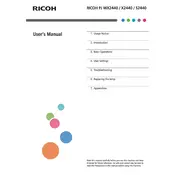
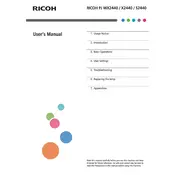
To connect your Ricoh PJ S2440 projector to a computer, use a VGA cable or an HDMI cable if supported by your computer. Connect one end of the cable to the projector's input port and the other to your computer's output port. Ensure the projector is set to the correct input source.
First, check that the power cable is securely connected and that the power outlet is functioning. Ensure the projector's power switch is turned on. If the projector still does not turn on, try resetting it by unplugging it for a few minutes and plugging it back in.
To adjust the image focus, use the focus ring located around the lens of the projector. Rotate the ring until the projected image becomes sharp and clear.
Ensure the projector is placed at the correct distance from the screen and that the focus is properly adjusted. Clean the projector lens if it appears dirty. Also, check the resolution and aspect ratio settings to ensure they match your source device.
Regular maintenance includes cleaning the air filter and lens, checking for firmware updates, and ensuring adequate ventilation to prevent overheating. Replace the lamp when it reaches the end of its life, as indicated by the projector.
Turn off the projector and allow it to cool. Remove the lamp cover, unscrew the old lamp, and carefully remove it. Insert the new lamp, secure it with screws, and replace the lamp cover. Refer to the user manual for detailed instructions.
Ensure the projector's vents are not blocked and that it is placed in a well-ventilated area. Clean the air filters regularly to prevent dust buildup. If overheating persists, consult the user manual or contact Ricoh support.
For better sound quality, connect external speakers to the projector's audio output. You can also connect speakers directly to your source device if the projector's built-in speaker is insufficient.
The Ricoh PJ S2440 does not have native USB playback capability. You need to connect a device like a laptop or media player to the projector to display content stored on a USB device.
Access the projector's menu using the remote control or onboard buttons. Navigate to the 'Settings' or 'Options' menu and select 'Factory Reset' or 'Restore Default Settings.' Confirm the reset and wait for the projector to reboot with default settings.