Ricoh PJ HDC5420 User Manual
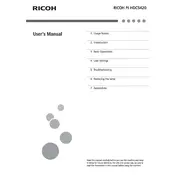
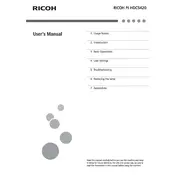
To connect your Ricoh PJ HDC5420 to a laptop, use an HDMI cable. Connect one end to the HDMI port on the projector and the other end to your laptop. Ensure that the projector is set to the correct HDMI input source.
If the image is blurry, adjust the focus ring on the projector lens. Ensure that the projector is placed at the correct distance from the screen and that the screen is flat and clean.
To clean the filter, turn off the projector and unplug it. Remove the filter cover and gently clean the filter using a soft brush or a vacuum cleaner with a brush attachment. Reinstall the filter and cover.
Overheating can occur due to blocked air vents or a dirty filter. Ensure that the projector has adequate ventilation and clean the air filter regularly. If the problem persists, consult a technician.
To change the lamp, turn off the projector and let it cool down. Remove the lamp cover and unscrew the old lamp. Insert the new lamp and secure it in place. Replace the lamp cover and reset the lamp timer in the projector settings.
For optimal image quality, set the projector to its native resolution, adjust the brightness and contrast according to your environment, and use the keystone correction feature to ensure the image is rectangular.
To perform a factory reset, navigate to the projector's menu, select 'Settings', then 'Reset', and choose 'Factory Reset'. Confirm your selection to restore the projector to its default settings.
The Ricoh PJ HDC5420 supports multiple input sources including HDMI, VGA, and USB. Ensure your device is compatible with these connections before attempting to connect.
While the built-in speakers provide basic sound, for improved audio quality, consider connecting external speakers via the audio output port. Adjust the volume settings in the projector menu for better sound clarity.
A yellow tint may be caused by incorrect color settings or a faulty cable connection. Check the color balance settings in the menu and ensure that all cables are securely connected and undamaged.