Ricoh PJ HD5450 User Manual
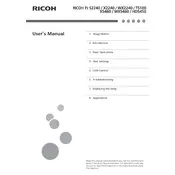
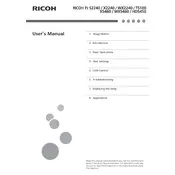
To connect your Ricoh PJ HD5450 to a laptop, use a VGA or HDMI cable. Connect one end to the projector's input port and the other end to your laptop's output port. Select the corresponding input source on the projector's menu to display your laptop screen.
Ensure the power cable is securely connected and the power outlet is functional. Check if the power indicator light is on. If not, try a different outlet or cable. If the problem persists, consult the user manual for further troubleshooting or contact Ricoh support.
Adjust the focus ring on the lens to sharpen the image. Use the projector's menu settings to adjust brightness, contrast, and color settings to suit your environment. Ensure the projector is positioned correctly and the projection surface is flat and clean.
Regularly clean the air filter and ensure the vents are not blocked to prevent overheating. Use a soft cloth to clean the lens. Periodically check for firmware updates from Ricoh and apply them as needed.
Turn off the projector and unplug it from the power source. Allow it to cool for at least 30 minutes. Open the lamp cover, remove the screws, and carefully take out the old lamp. Insert the new lamp, secure it with screws, and replace the cover. Reset the lamp timer via the projector menu.
Check the audio cable connection and ensure it is properly connected to both the projector and the source device. Confirm that the projector volume is not muted and is turned up to an audible level. Verify the source device's audio settings and output.
Ensure the projector is perpendicular to the screen and at the correct distance. Adjust the keystone correction feature in the projector menu to fix any trapezoidal distortion. Verify the resolution settings on the connected device match the projector's native resolution.
Access the projector's menu and navigate to the 'Settings' or 'Setup' section. Select the 'Reset' option and confirm to restore the projector to its factory settings. Note that this will erase all custom settings.
Check if the air vents are blocked and clean the air filters regularly to ensure proper ventilation. Ensure the projector is in a well-ventilated space and not placed near heat sources. If the issue persists, reduce the lamp brightness or switch to eco mode.
The Ricoh PJ HD5450 does not have built-in wireless capabilities. However, you can connect it to a wireless network using a compatible external wireless adapter or a media streaming device that supports wireless connectivity.