Ricoh PJ WUC4650 User Manual
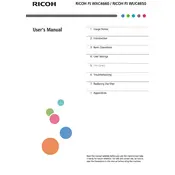
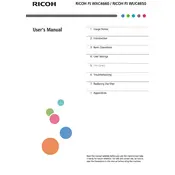
To adjust the image size on your Ricoh PJ WUC4650, use the zoom lever located on the projector lens. You can also reposition the projector closer or further from the screen to alter the image size.
If your Ricoh PJ WUC4650 projector does not turn on, ensure that it is properly plugged into a working power outlet. Check if the power cord is securely connected and try pressing the power button again. If the issue persists, inspect the power indicator light for any error signals.
To clean the air filter, turn off the projector and unplug it. Remove the filter cover and take out the air filter. Use a vacuum cleaner to gently clean the filter or wash it with mild detergent and let it dry completely before reinserting.
A blurry image can be corrected by adjusting the focus ring on the projector lens. Ensure the projector is positioned at the correct distance from the screen and that the lens is clean and free from dust.
Connect your laptop to the projector using an HDMI or VGA cable. Select the appropriate input source on the projector using the remote control or the input button on the projector. Ensure your laptop's display settings are configured to output to the projector.
Regular maintenance includes cleaning the lens, air filter, and ensuring proper ventilation. Check lamp hours and replace the lamp if necessary. Keep the projector firmware updated and inspect cables and connections for wear.
To reduce noise, ensure the projector is placed on a stable surface and that all air vents are unobstructed. Clean the air filter regularly to prevent overheating, which can cause the fan to run louder.
A flashing lamp indicator usually means the projector lamp is nearing the end of its life or has reached its usage limit. Consider replacing the lamp with a new one to ensure optimal performance.
To update the firmware, download the latest firmware version from Ricoh's official website. Transfer the firmware file to a USB drive, insert it into the projector's USB port, and follow the on-screen instructions to complete the update.
If the projector overheats, ensure it is placed in a well-ventilated area and that the air filter is clean. Allow the projector to cool down before restarting. Check for any blockages around the vents and consider reducing the ambient temperature in the room.