Ricoh PJ S2130 User Manual
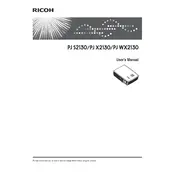
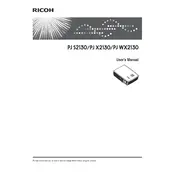
To connect your Ricoh PJ S2130 projector to a laptop, use a VGA or HDMI cable. Plug one end into the corresponding port on your laptop and the other end into the projector. Then, select the appropriate input source on the projector menu.
First, ensure the power cable is securely connected to both the projector and a working power outlet. Check the power indicator light; if it's not on, try a different outlet. If the projector still doesn’t power on, it may require service.
To adjust the image focus, rotate the focus ring located on the lens of the projector until the image is sharp and clear.
Regular maintenance includes cleaning the air filter every 100 hours of use and checking the lamp hours to determine if replacement is needed. It's also advisable to keep the projector lens clean and dust-free.
To replace the lamp, turn off the projector and unplug it. Allow the projector to cool down. Open the lamp cover, unscrew the lamp, and carefully remove it. Insert the new lamp and screw it in place, then replace the lamp cover.
A blurry image can be caused by incorrect focus, dirty lens, or incorrect resolution settings. Adjust the focus ring, clean the lens, and ensure the input resolution matches the projector's native resolution.
The Ricoh PJ S2130 projector has a built-in speaker, but for better sound quality, consider connecting external speakers through the audio output port.
Ensure the air vents are not blocked and the air filter is clean. Place the projector in a well-ventilated area. If the issue persists, the projector may need professional servicing.
Access the projector’s menu, navigate to the 'Settings' option, and select 'Factory Reset'. Confirm the reset by following the on-screen instructions.
Yes, but for optimal visibility, it's recommended to dim the lights or use window blinds to reduce ambient light interference.