Ricoh PJ HD5451 User Manual
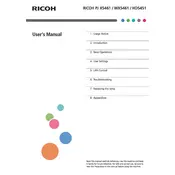
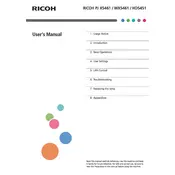
To connect your Ricoh PJ HD5451 Projector to a laptop, use an HDMI cable for the best quality. Plug one end into the HDMI port on your laptop and the other into the projector. Ensure the projector is set to the correct input source.
If the image is blurry, check the focus ring on the projector's lens to adjust the sharpness. Also, make sure the projector is at the recommended distance from the screen and that the lens is clean.
To change the lamp, turn off the projector and allow it to cool. Remove the lamp cover and unscrew the lamp housing. Replace with a new lamp, secure the housing, and replace the cover. Refer to the user manual for detailed instructions.
To reset the Ricoh PJ HD5451 Projector to factory settings, go to the Menu, navigate to the 'Settings' option, and select 'Factory Reset'. Confirm your selection to restore default settings.
Overheating can occur due to blocked vents or excessive ambient temperature. Ensure that the vents are clear and the projector is placed in a well-ventilated area. Regularly clean the air filters to prevent dust buildup.
To update the firmware, download the latest version from the Ricoh website. Transfer the update to a USB drive, insert it into the projector, and follow the on-screen instructions to complete the update.
Check if the power cable is properly connected and the power outlet is working. Ensure the power button is pressed firmly. If the projector still doesn't turn on, consult the user manual or contact Ricoh support.
To improve audio, connect external speakers or a sound system to the audio output port on the projector. Adjust the audio settings in the projector's menu for optimal sound quality.
Regularly clean the air filters and lens. Check for firmware updates and replace the lamp as needed. Ensure the projector is stored in a cool, dry place when not in use.
Access the keystone adjustment through the projector's menu. Use the arrow keys to adjust the image until it is rectangular. This can correct distortions when the projector is not perfectly aligned with the screen.