Ricoh P C311W Setup Guide
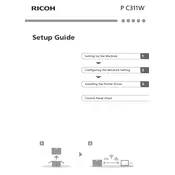
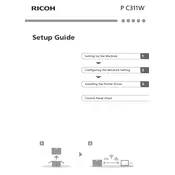
To connect your Ricoh P C311W Printer to a Wi-Fi network, press the Wi-Fi button on the printer, use the control panel to navigate to the network settings, select the desired Wi-Fi network, and enter the password.
Check if the printer is turned on, ensure it is connected to the computer or network, verify there's no paper jam, check ink or toner levels, and confirm the correct printer is selected in the print dialog.
Visit Ricoh's official website, download the latest firmware for the P C311W model, and follow the provided instructions to update via USB or network.
Use high-quality, standard office paper with a weight of 60-90 g/m² for optimal results. Specialty papers such as envelopes or labels should be compatible with laser printers.
Open the front cover of the printer, remove the used toner cartridge, unpack the new cartridge, insert it into the printer, and close the cover securely.
Streaks can be caused by a dirty or misaligned drum unit. Clean the drum unit gently with a lint-free cloth and ensure it is correctly aligned. If the issue persists, consider replacing the drum unit.
To perform a factory reset, navigate to the printer's menu, select 'System Settings', choose 'Restore Factory Settings', and confirm the action.
Yes, you can print directly from your smartphone using Ricoh's mobile printing app, which is compatible with both Android and iOS devices. Ensure your phone and printer are on the same network.
Regular maintenance includes cleaning the printer exterior, checking for firmware updates, inspecting paper feed rollers, and replacing the toner and drum units as needed.
Turn off the printer, gently remove the jammed paper from the paper tray or output area, check for any remaining pieces inside, and restart the printer. Ensure the paper stack is aligned properly.