Ricoh P 501 Mopria Guide
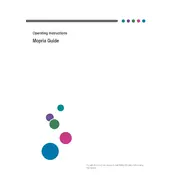
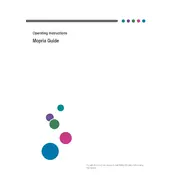
To connect the Ricoh P 501 to a wireless network, access the printer's control panel, navigate to the 'Network Settings,' select 'Wireless LAN,' and follow the prompts to connect to your Wi-Fi network by entering the necessary credentials.
Ensure the printer is powered on and connected to the network. Check for any error messages on the printer's display. Verify that there is paper in the tray and toner is not low. If issues persist, reinstall the printer drivers on your computer.
To clear a paper jam, open the printer's front cover, carefully remove the jammed paper without tearing it, and check the paper path for any remaining pieces. Close the cover, and the printer should reset automatically.
Open the front cover of the printer, remove the old toner cartridge by pulling it out, and insert the new toner cartridge until it clicks into place. Close the front cover and follow any additional on-screen prompts.
Regular maintenance includes cleaning the exterior and interior of the printer, checking for firmware updates, ensuring the paper path is clear, and replacing consumables like toner and imaging drums as needed.
Visit the Ricoh support website to download the latest firmware for the P 501. Transfer the firmware file to a USB stick, insert it into the printer's USB port, and follow the on-screen instructions to complete the update process.
Check if the toner cartridge is empty or improperly installed. Ensure the paper settings in the printer driver match the paper type being used. If the problem persists, perform a printer reset or consult the manual for further troubleshooting steps.
Ensure you are using the correct paper type and quality settings in the printer driver. Clean the print heads and check the toner levels. Adjust the print density settings if necessary and perform a test print to check improvements.
The 'Replace Maintenance Kit' warning indicates that certain parts of the printer, such as rollers or fuser units, need replacement to maintain optimal performance. Contact an authorized Ricoh service provider to perform the maintenance.
Access the printer's web interface via its IP address. Navigate to 'Scanner Settings,' configure the SMTP server settings with the necessary authentication details, and set up email addresses in the address book for quick access.