Ricoh IM C530F Mopria Guide
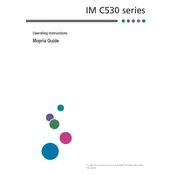
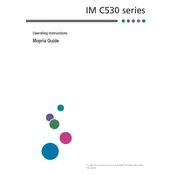
To connect the Ricoh IM C530F to a wireless network, navigate to the printer's control panel, select 'Menu', then 'Network Settings'. Choose 'Wireless LAN', then 'Setup Wizard', and follow the on-screen instructions to select your network and enter the password.
If the Ricoh IM C530F is not recognizing the toner cartridge, ensure that the cartridge is properly seated. Remove the cartridge, shake it gently, and reinstall it. If the issue persists, try using a new cartridge or check for any firmware updates.
To clear a paper jam, turn off the printer and carefully open the front and rear covers to access the jammed paper. Gently pull out the paper, ensuring no pieces are left inside. Close the covers and turn the printer back on.
Regular maintenance includes cleaning the printer's exterior, inspecting and cleaning the paper feed rollers, checking for firmware updates, and replacing consumables like toner and paper as needed.
To update the firmware, download the latest firmware from Ricoh's official website. Connect the printer to your computer via USB, then use the Ricoh Firmware Update Tool to install the update, following the on-screen instructions.
If the printer is printing blank pages, check that the toner cartridge is properly installed and not empty. Additionally, ensure that the print settings are correct and that the document being printed is not blank or corrupted.
To improve print quality, ensure you are using the correct paper type and that the toner is not low. Clean the print heads and perform a calibration via the printer's maintenance menu.
To scan a document, place it on the scanner bed, select 'Scan' from the control panel, choose your desired scan settings, and select 'Start'. You can save the scan to a USB drive or send it to a connected computer.
Ensure the printer is turned on and connected to the same network as your computer. Check the printer's status in your computer's printer settings, and make sure it is set as the default printer. Restart both the printer and computer if needed.
To set up double-sided printing, access the printer settings from your computer, select 'Print Preferences', and choose 'Duplex' or 'Two-sided' printing. Confirm and save the settings before printing your document.