RCA Scenium SRC6535-UHD Instruction Manual
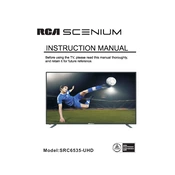
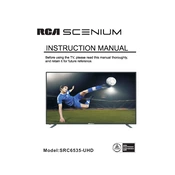
To connect your RCA Scenium SRC6535-UHD TV to Wi-Fi, navigate to 'Settings' on the main menu, select 'Network', and then 'Wireless'. Choose your Wi-Fi network from the list and enter the password.
If your TV won't turn on, check if it's plugged into a working outlet, test the remote batteries, and try using the power button on the TV itself. If it still doesn’t work, unplug the TV for a few minutes and try again.
To update the firmware, go to 'Settings', select 'Support', then 'Software Update'. Follow the on-screen instructions to check for and install updates.
Ensure the TV is not muted and the volume is turned up. Check audio cables if using external devices and verify that 'Audio Output' settings are correct in the TV menu.
To perform a factory reset, go to 'Settings', select 'General', and choose 'Reset'. Confirm the reset and wait for the TV to restart.
Use a soft, dry microfiber cloth to gently wipe the screen. Avoid using any liquids or abrasive materials that could damage the screen.
Activate the 'Eco Mode' in the settings menu, reduce screen brightness, and turn off the TV when not in use to save energy.
Check the resolution settings and ensure they match the input source. Also, verify the HDMI cables are properly connected and replace if necessary.
To enable closed captions, press the 'Menu' button, navigate to 'Settings', select 'Accessibility', and then 'Closed Captions'. Turn them on and customize as needed.
Replace the batteries in the remote, ensure there are no obstructions between the remote and TV, and try resetting the remote by removing the batteries and pressing all buttons.