RCA RQSM6527 Instruction Manual
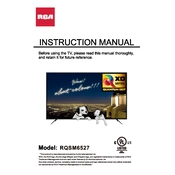
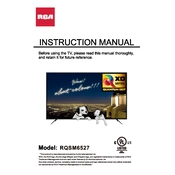
To set up your RCA RQSM6527 TV, connect the power cable, and any input devices such as cable boxes or streaming devices. Turn on the TV and follow the on-screen setup instructions to select your language, connect to Wi-Fi, and scan for channels.
If your remote control is not working, first check and replace the batteries. Ensure there are no obstructions between the remote and the TV. If it still doesn't work, try resetting the remote by removing the batteries and pressing all buttons twice.
To reset your RCA RQSM6527 TV to factory settings, press the 'Menu' button on your remote, navigate to 'Settings', then 'System', and select 'Factory Reset'. Confirm your selection to initiate the reset process.
If there's no sound, ensure that the TV is not muted and the volume is turned up. Check audio output settings and ensure external speakers are properly connected if used. Restart the TV and check if the issue persists.
To connect your RCA RQSM6527 TV to Wi-Fi, press the 'Menu' button on your remote, navigate to 'Network', and select 'Wireless'. Choose your Wi-Fi network and enter the password when prompted.
If the screen is flickering, check all cable connections to ensure they are secure. Try changing the input source or adjusting the refresh rate in the TV settings. Restart the TV to see if it resolves the issue.
To update the software, press the 'Menu' button, go to 'Settings', select 'About', and choose 'Software Update'. If an update is available, follow the on-screen instructions to download and install it.
Check if the power cable is properly connected and the outlet is working. Try a different power outlet or cable if necessary. If the TV still won't turn on, perform a power reset by unplugging the TV for 30 seconds.
To adjust picture settings, press the 'Menu' button, go to 'Picture', and adjust settings like brightness, contrast, and color. You can select preset modes such as 'Cinema' or 'Sports' for optimal viewing.
To clean the screen, turn off the TV and use a soft, dry microfiber cloth. Gently wipe the screen in circular motions to remove dust and fingerprints. Avoid using harsh chemicals or abrasive materials.