RCA RTU4853 Instruction Manual
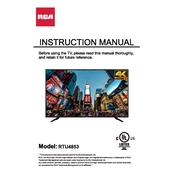
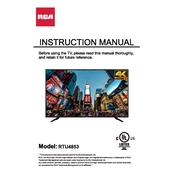
To connect your RCA RTU4853 TV to Wi-Fi, press the 'Menu' button on your remote, navigate to 'Network Settings', select 'Wireless', and then choose your Wi-Fi network from the list. Enter your Wi-Fi password when prompted and select 'Connect'.
If your RCA RTU4853 TV won't turn on, first check that the TV is plugged in and the power outlet is working. Try using the remote and the power button on the TV itself. If the problem persists, unplug the TV for a few minutes and then plug it back in.
To reset your RCA RTU4853 TV to factory settings, press the 'Menu' button on your remote, go to 'Settings', navigate to 'System', and select 'Restore Default'. Confirm the reset when prompted.
If there is no sound coming from your RCA RTU4853 TV, ensure that the volume is not muted or set too low. Check the audio cables if you are using external devices. Also, make sure the TV's audio output settings match your setup.
To update the firmware on your RCA RTU4853 TV, go to 'Menu', select 'Support', and choose 'Software Update'. Follow the on-screen instructions to check for updates and install them if available.
Screen flickering on your RCA RTU4853 TV can be caused by loose cables, electrical interference, or incorrect display settings. Ensure all cables are securely connected and try adjusting the picture settings in the TV menu.
To improve picture quality on your RCA RTU4853 TV, adjust the picture settings in the menu. Use options such as 'Brightness', 'Contrast', and 'Sharpness'. Also, ensure your TV is receiving a high-quality signal from your content source.
Yes, you can control your RCA RTU4853 TV with a universal remote. You will need to program the remote with the correct code for RCA TVs, which is typically found in the remote's user manual.
To enable closed captions on your RCA RTU4853 TV, press the 'Menu' button on your remote, select 'Setup', and then choose 'Closed Captions'. Turn them on and select your preferred caption style.
If your RCA RTU4853 TV remote stops working, first check and replace the batteries. Ensure there are no obstructions between the remote and the TV. If it still doesn't work, try resetting the remote or using a universal remote.