RCA RNSMU6536 Instruction Manual
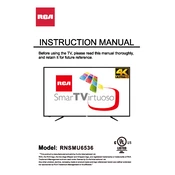
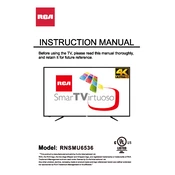
To connect your RCA RNSMU6536 TV to Wi-Fi, go to the 'Settings' menu, select 'Network', then choose 'Wireless'. Select your Wi-Fi network from the list and enter your password. Confirm the connection and wait for the confirmation message that indicates a successful connection.
First, ensure that the TV is properly plugged into a working power outlet. Check the power cable for any visible damage. Try using the remote control and the power button on the TV. If it still doesn't turn on, unplug the TV, wait for 60 seconds, and plug it back in. If the issue persists, contact RCA customer support.
To perform a factory reset on your RCA RNSMU6536 TV, press the 'Menu' button on your remote, navigate to 'Settings', then 'System'. Select 'Factory Reset' and confirm your selection. The TV will restart and return to its original settings.
Ensure that the TV is not muted and the volume is turned up. Check the audio cables if you are using external speakers. Also, go to 'Settings', select 'Audio', and ensure the correct audio output is selected. If using HDMI, make sure the HDMI cable is securely connected.
To update the firmware, go to 'Settings', select 'System', and then 'Software Update'. Choose 'Check for Updates' and follow the on-screen instructions to download and install any available updates. Make sure the TV is connected to the internet during this process.
Check all cable connections to ensure they are secure. Adjust the picture settings in the 'Settings' menu, under 'Display'. Try changing the input source or use a different HDMI port. If the problem persists, consider resetting the picture settings to default.
Go to the 'Settings' menu, select 'System', then 'Parental Controls'. Set a PIN and configure the desired restrictions for content ratings and channels. Save the settings to activate parental controls.
Yes, you can connect a Bluetooth device. Navigate to 'Settings', select 'Bluetooth', and turn it on. Put your Bluetooth device in pairing mode, select it from the list on your TV, and confirm the connection.
Press the 'Menu' button on your remote, navigate to 'Settings', then 'Picture'. Select 'Aspect Ratio' or 'Picture Size', and choose the desired option from the list, such as '16:9', '4:3', or 'Zoom'.
Turn off and unplug the TV. Use a soft, dry microfiber cloth to gently wipe the screen. For stubborn smudges, slightly dampen the cloth with a mixture of water and mild soap. Avoid using paper towels or harsh chemicals.