RCA RTU5540-B Instruction Manual
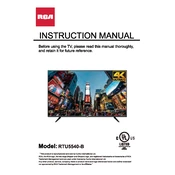
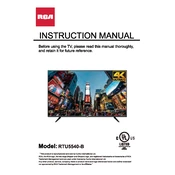
To connect your RCA RTU5540-B TV to Wi-Fi, press the Menu button on your remote, navigate to the Network settings, select Wireless, and then choose your Wi-Fi network from the list. Enter your Wi-Fi password when prompted.
If your TV won't turn on, first check the power cable to ensure it's securely connected. Verify that the outlet is functioning by testing it with another device. If the problem persists, try resetting the TV by unplugging it for a few minutes before plugging it back in.
To reset your TV to factory settings, press the Menu button on the remote, select Settings, then go to System, and choose Factory Reset. Confirm your selection to complete the reset process.
If there is no sound, check if the TV is muted or if the volume is set to a low level. Ensure the audio cables are properly connected if using external speakers. Also, check the audio output settings in the TV menu to ensure they are correctly configured.
To update the TV's firmware, go to the Settings menu, select Support, and then choose Software Update. Follow the on-screen instructions to download and install the latest firmware version.
For optimal picture quality, set the Picture Mode to Movie or Standard. Adjust the Brightness, Contrast, and Sharpness to your preference, and ensure that the Color Temperature is set to Warm for more natural colors.
You can connect external devices via HDMI, USB, or AV inputs. Use the Input button on the remote to select the correct source after connecting the device.
If the screen is black but audio works, check the input source to ensure the correct device is selected. Verify all cables are firmly connected. If using an HDMI connection, try a different HDMI port or cable.
To enable closed captions, press the Menu button, navigate to the Accessibility options, and select Closed Captions. Choose the desired caption setting and customize the appearance if needed.
If the remote isn't working, replace the batteries and ensure they are inserted correctly. Check for any obstructions between the remote and the TV sensor. If it still doesn't work, try resetting the remote by removing the batteries and pressing all buttons for 3 seconds.