RCA Scenium SRC4975-UHD Instruction Manual
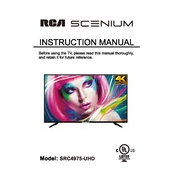
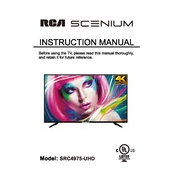
To connect your RCA Scenium SRC4975-UHD TV to Wi-Fi, go to the Settings menu, select 'Network', then 'Wi-Fi', and choose your network from the list. Enter your password when prompted.
Ensure that the TV is turned on and all cables are securely connected. Check the input source to make sure it matches the device you are trying to use. If the problem persists, try restarting the TV.
To perform a factory reset, navigate to the Settings menu, select 'System', then 'Reset & Admin', and 'Factory Reset'. Confirm your selection to reset the TV to its original settings.
Check the volume level on both the TV and any connected devices. Ensure that the mute function is not activated. If using external speakers, verify their connection. Restart the TV if necessary.
Go to the Settings menu, select 'Support', then 'Software Update'. Choose 'Update Now' to check for and install any available updates. Make sure the TV is connected to the internet.
Check the sleep timer and auto power off settings to ensure they are not activated. Inspect the power cable for secure connections. If the issue continues, a factory reset might be necessary.
The RCA Scenium SRC4975-UHD TV supports voice control through compatible smart home devices. Ensure your TV is connected to the internet and linked with your smart home system.
Access the Picture Settings menu, adjust the brightness, contrast, and color settings according to your preference. Use the preset modes like 'Cinema' or 'Vivid' for different viewing experiences.
Turn off the TV and use a soft, lint-free cloth to gently wipe the screen. Avoid using harsh chemicals or abrasive materials. For stubborn spots, slightly dampen the cloth with water.
Use HDMI, USB, or component ports on the back of the TV to connect external devices. Select the corresponding input source using the remote control to view the connected device.