RCA RWOSU8549 Instruction Manual
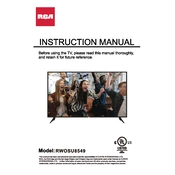
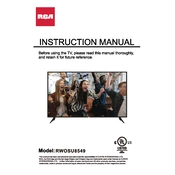
To connect your RCA RWOSU8549 TV to Wi-Fi, navigate to the 'Settings' menu, select 'Network', then 'Wireless'. Choose your Wi-Fi network and enter the password when prompted.
Ensure that the TV is set to the correct resolution for your input source. Also, check the HDMI cable connections and try adjusting the picture settings via the 'Picture' menu in 'Settings'.
To reset your TV to factory settings, go to 'Settings', select 'Device Preferences', then 'Reset'. Confirm your choice to complete the reset process.
First, replace the batteries in the remote control. If it still doesn't work, ensure there are no obstructions between the remote and the TV. If the problem persists, try using the RCA remote app if available.
To update the software, go to 'Settings', select 'About', then 'System Update'. If an update is available, follow the on-screen instructions to download and install it.
The RCA RWOSU8549 TV features multiple HDMI ports, USB ports, a composite video input, and an optical audio output, among others. Check the back of your TV for the complete list of available ports.
Check that the TV volume is not muted and is turned up to an audible level. Also, verify that the audio output settings are correctly configured in the TV's 'Sound' settings menu.
Use a compatible VESA wall mount bracket. Ensure the bracket is securely attached to the wall and follow the TV mounting instructions in the user manual to safely mount the TV.
Check that the power cord is properly connected and that the outlet is functioning. Try using a different power outlet or pressing the power button on the TV itself.
To perform a channel scan, go to 'Settings', select 'Channels', and then 'Auto Scan'. Follow the prompts to scan for available channels in your area.