RCA RWOSU7549 Instruction Manual
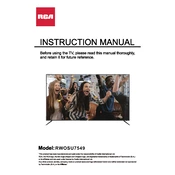
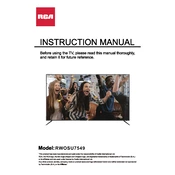
To connect your RCA RWOSU7549 TV to Wi-Fi, press the 'Menu' button on your remote, navigate to 'Network Settings', select 'Wireless', and choose your Wi-Fi network. Enter your password if prompted.
First, ensure that the TV is plugged in and the power outlet is working. Try using the power button on the TV instead of the remote. If it still doesn't turn on, unplug the TV for 60 seconds, then plug it back in and try again.
To update the firmware, go to 'Menu', select 'Settings', then 'Software Update'. If an update is available, follow the on-screen instructions to download and install it.
Check if the TV is muted or if the volume is turned down. Verify that external speakers or sound systems are properly connected. If using an HDMI connection, ensure that 'HDMI Audio' is set correctly in the settings.
To perform a factory reset, press the 'Menu' button, go to 'Settings', select 'System', then 'Reset & Admin'. Choose 'Factory Reset' and confirm your selection.
Check the connection cables to ensure they are secure. Adjust the picture settings on your TV and try different input sources. If the issue persists, contact RCA support for further assistance.
Connect external devices using the available HDMI, USB, or AV ports on your TV. Switch the input source using the 'Input' button on your remote to the corresponding port you have connected your device to.
Adjust the aspect ratio settings by going to 'Menu', selecting 'Picture', then 'Aspect Ratio'. Choose 'Auto', '16:9', or another appropriate setting to fit the screen.
Press the 'Home' button on your remote to access the app menu. Select the desired streaming app and follow the on-screen instructions for setup if it's your first time using it.
Replace the batteries and ensure they are inserted correctly. Check for any obstructions between the remote and the TV's sensor. If it still doesn't work, try resetting the remote or using the remote app if available.