RCA RWOSU7047 Instruction Manual
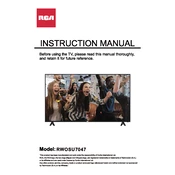
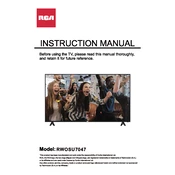
To connect your RCA RWOSU7047 TV to Wi-Fi, navigate to the TV's Settings menu, select Network, then Wi-Fi. Choose your network from the list, enter the password, and confirm the connection.
Ensure the TV is plugged into a working power outlet. Check the power cable for any damage. Try using the remote and the power button on the TV itself. If it still doesn't turn on, consider contacting RCA support.
To perform a factory reset, go to the Settings menu, select System, then choose Reset & Admin. Select Factory Reset and confirm your choice. This will erase all settings and data.
Check the volume level and ensure the TV is not muted. Verify the audio output settings in the menu. If using external speakers, ensure they are properly connected and powered on.
To update the firmware, go to the Settings menu, select System, then Software Update. Choose Check for Updates and follow the on-screen instructions if an update is available.
Use a microfiber cloth to gently wipe the screen. Avoid using chemical cleaners, and never spray liquid directly onto the screen. If necessary, slightly dampen the cloth with water.
Adjust the picture settings by going to the Settings menu, selecting Picture, and then adjusting parameters like brightness, contrast, and sharpness to your preference.
Ensure the TV is set to the correct input source. Perform an automatic channel scan from the Settings menu under the Channels section to detect available channels.
Use an HDMI cable to connect the gaming console to one of the HDMI ports on the TV. Then, select the corresponding HDMI input using the TV remote.
Check if the remote has working batteries and replace them if necessary. Ensure there is no obstruction between the remote and the TV's IR sensor. If the issue persists, try resetting the remote or using a universal remote.