RCA RWOSU5549 Instruction Manual
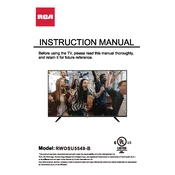
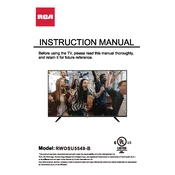
To connect your RCA RWOSU5549 TV to Wi-Fi, go to the 'Settings' menu, select 'Network', choose 'Wireless', and then select your Wi-Fi network from the list. Enter your Wi-Fi password when prompted.
Ensure the TV is not muted and the volume is turned up. Check audio output settings to make sure they are configured correctly. If using external speakers, ensure they are connected properly.
Go to 'Settings', then 'Support', and select 'Software Update'. Choose 'Update Now' to check for and install any available updates.
Check if the power cord is securely plugged into both the TV and the wall outlet. Try a different outlet. If using a power strip, ensure it is turned on. Consider resetting the TV by unplugging it for a few minutes before plugging it back in.
To reset your TV to factory settings, go to 'Settings', then 'System', and select 'Reset & Admin'. Choose 'Factory Reset' and confirm your selection.
Ensure the TV is set to the correct input source. Adjust the picture settings from the 'Picture' menu. Check your cables and connections for any damage or loose connections.
Use HDMI, USB, or component inputs to connect external devices. Select the appropriate input source on your TV using the 'Input' button on your remote control.
Turn off and unplug the TV. Use a soft, dry microfiber cloth to gently wipe the screen. Avoid using paper towels or rough fabrics. For stubborn spots, lightly dampen the cloth with water or a screen cleaner.
Go to 'Settings', then 'Parental Controls'. Set a PIN and adjust the settings to restrict content based on ratings, or block specific channels.
Check the batteries and replace them if necessary. Ensure there are no obstructions between the remote and the TV. Try resetting the remote by removing the batteries and pressing all buttons for a few seconds before reinserting the batteries.