RCA RWOSU5520 Instruction Manual
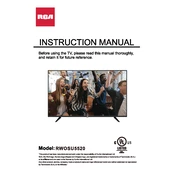
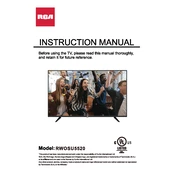
To connect your RCA RWOSU5520 TV to Wi-Fi, go to the 'Settings' menu, select 'Network', then choose 'Wireless'. Scan for available networks, select your Wi-Fi network, and enter the password to connect.
To perform a factory reset, access the 'Settings' menu, select 'System', then choose 'Advanced System Settings'. From there, select 'Factory Reset' and confirm by entering the code shown on your TV screen.
Screen flickering can be caused by a loose connection. Check all cables and connectors to ensure they are securely attached. If the problem persists, try adjusting the picture settings or updating the TV's firmware.
To update the firmware, navigate to 'Settings', select 'Support', and then 'Software Update'. If an update is available, follow the on-screen instructions to download and install it.
First, check the batteries and replace them if necessary. If the remote still does not work, try resetting the remote by removing the batteries and pressing each button twice. Reinsert the batteries and test the remote.
Yes, the RCA RWOSU5520 TV is VESA compatible. Ensure you use a suitable wall mount that supports the TV's dimensions and weight. Follow the mounting instructions provided in the user manual.
Press the 'Home' button on your remote to access the main menu. Navigate to the 'App Store' or 'Streaming Channels' section, where you can download and install various streaming apps.
Check the volume level and ensure the TV is not muted. Verify the audio output settings and ensure external audio devices are properly connected. If using external speakers, check their power and connection.
Press the 'Menu' button on the remote, then navigate to 'Picture Settings'. From there, you can adjust parameters like brightness, contrast, color, and sharpness to your preference.
Ensure the TV is plugged in and the power outlet is functioning. Check the power button and try using the remote control. If the TV still doesn't turn on, unplug it for a few minutes, then plug it back in and try again.