RCA RWOSU5049 Instruction Manual
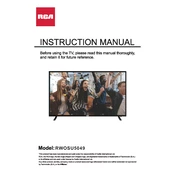
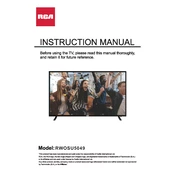
To perform a factory reset, go to the 'Settings' menu, select 'System', then 'Reset & Admin'. Choose 'Factory Reset' and confirm. This will restore the TV to its original settings.
Ensure the power cable is securely plugged in and the outlet is working. Try a different outlet or replace the batteries in the remote. If the issue persists, contact customer support.
Press the 'Home' button on the remote, go to 'Settings', then 'Network'. Select 'Wi-Fi', find your network, and enter the password to connect.
Replace the batteries and ensure there are no obstructions between the remote and the TV. If it still doesn’t work, try pairing the remote again or use the TV buttons to access settings.
Go to 'Settings', select 'Support', and then 'Software Update'. Choose 'Update Now' to check for and install any available updates.
Press the 'Menu' button, select 'Picture', and adjust settings such as brightness, contrast, and color to your preference.
Check if the TV is muted or if the volume is too low. Verify the audio cables are connected properly if using external speakers. Also, ensure the correct audio output is selected in the settings.
Press the 'Menu' button, select 'Accessibility', then 'Captions'. Turn them on and choose your preferred caption style.
Use HDMI, USB, or component cables to connect devices like gaming consoles or DVD players. Select the corresponding input source using the 'Input' button on the remote.
Check for loose cables and ensure the input source is properly connected. Try adjusting the picture settings or updating the TV's software. If flickering persists, consult customer support.