RCA RWOSQU5050 Instruction Manual
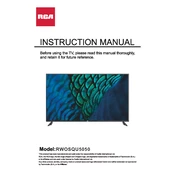
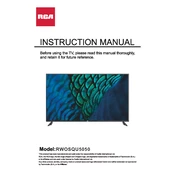
To connect your RCA RWOSQU5050 TV to Wi-Fi, go to the TV's main menu, select 'Network Settings', then choose 'Wireless'. From there, select your Wi-Fi network and enter the password when prompted.
Ensure that the TV volume is not muted and is turned up to a reasonable level. Check if the audio output is set correctly in the settings menu. Also, inspect the audio cables if using external speakers.
To update the firmware, navigate to 'Settings', then 'Support', and select 'Software Update'. If an update is available, follow the on-screen instructions to install it.
Check if the power cord is securely connected and if the outlet is working. Try a different power cord or outlet if necessary. If the issue persists, contact RCA customer support for further assistance.
Go to 'Settings', select 'General', and then 'Reset to Factory Defaults'. Confirm your selection and wait for the TV to restart with default settings.
Adjust the picture settings by going to 'Settings', then 'Picture'. You can fine-tune the brightness, contrast, color, and sharpness to enhance picture quality.
Use the HDMI or USB ports located on the side or back of the TV. Select the correct input source using the remote control's 'Input' button.
Check for loose or damaged cables and ensure all connections are secure. Adjust the refresh rate in the settings to see if that resolves the issue.
Yes, the RCA RWOSQU5050 TV is VESA compatible. Ensure you use the correct size mount and follow the installation instructions provided with the mount.
Go to 'Settings', then 'Parental Controls'. Set a PIN and choose the restrictions you want to apply, such as blocking certain channels or ratings.